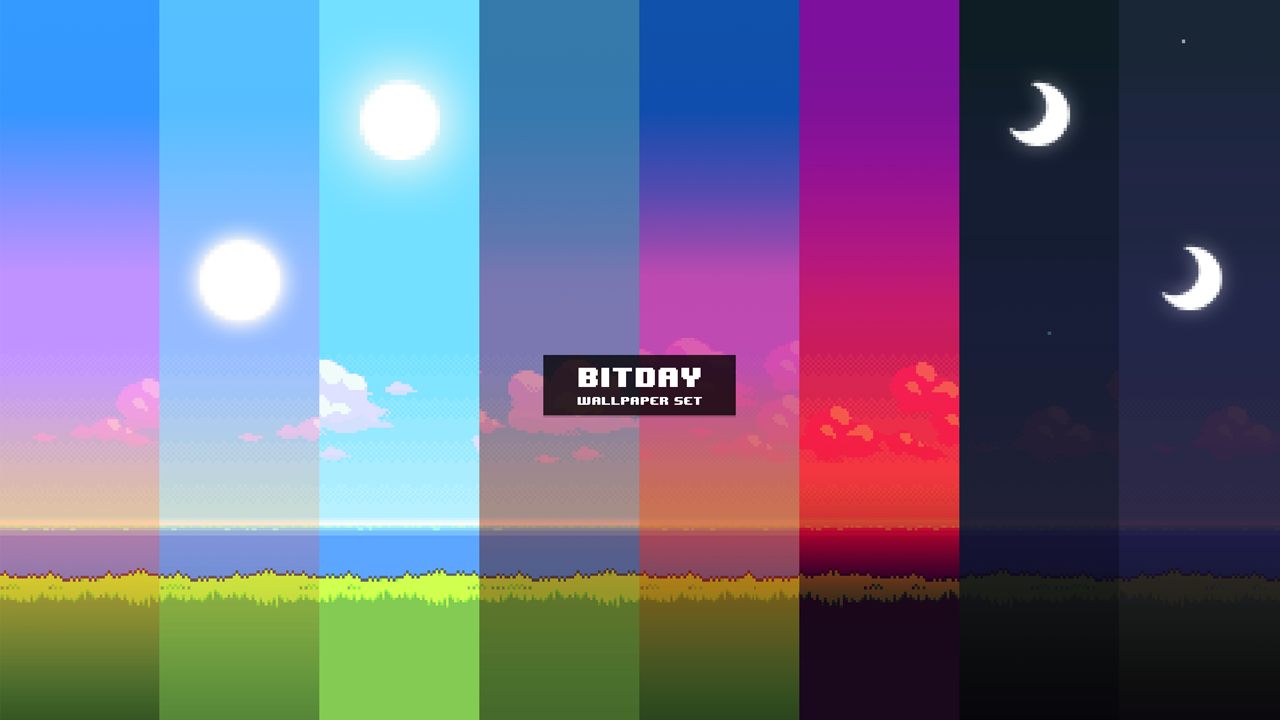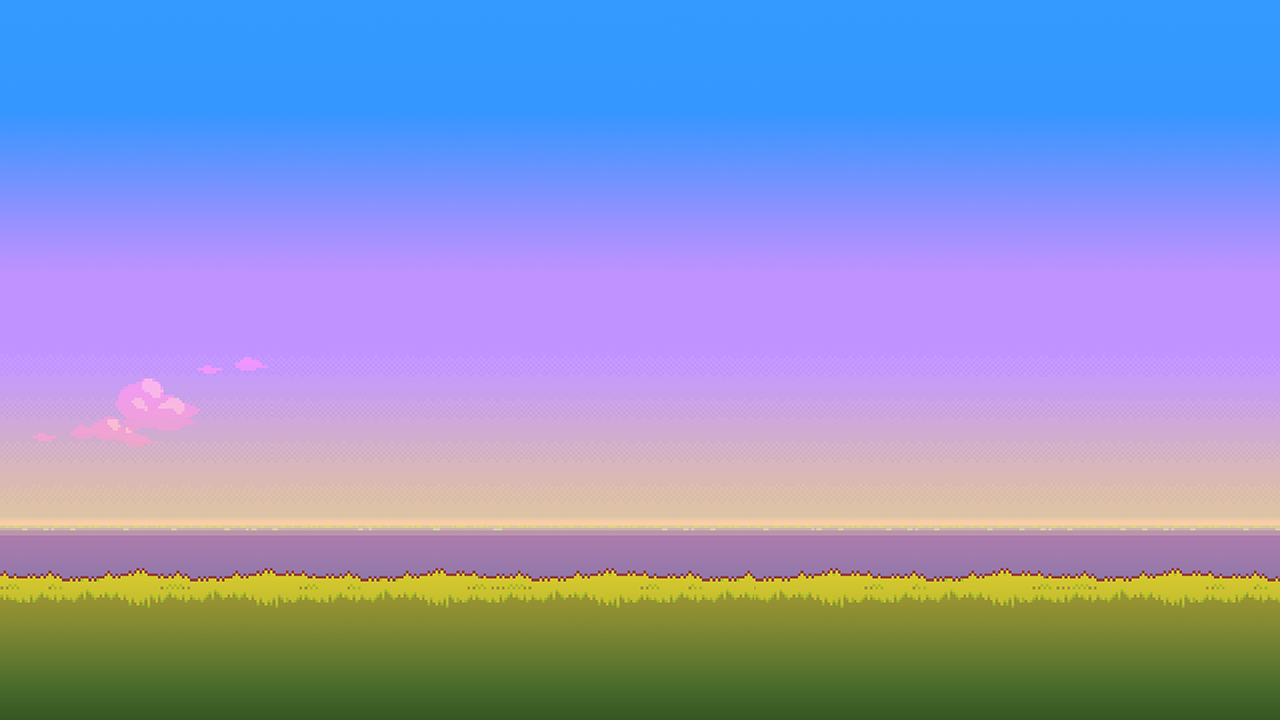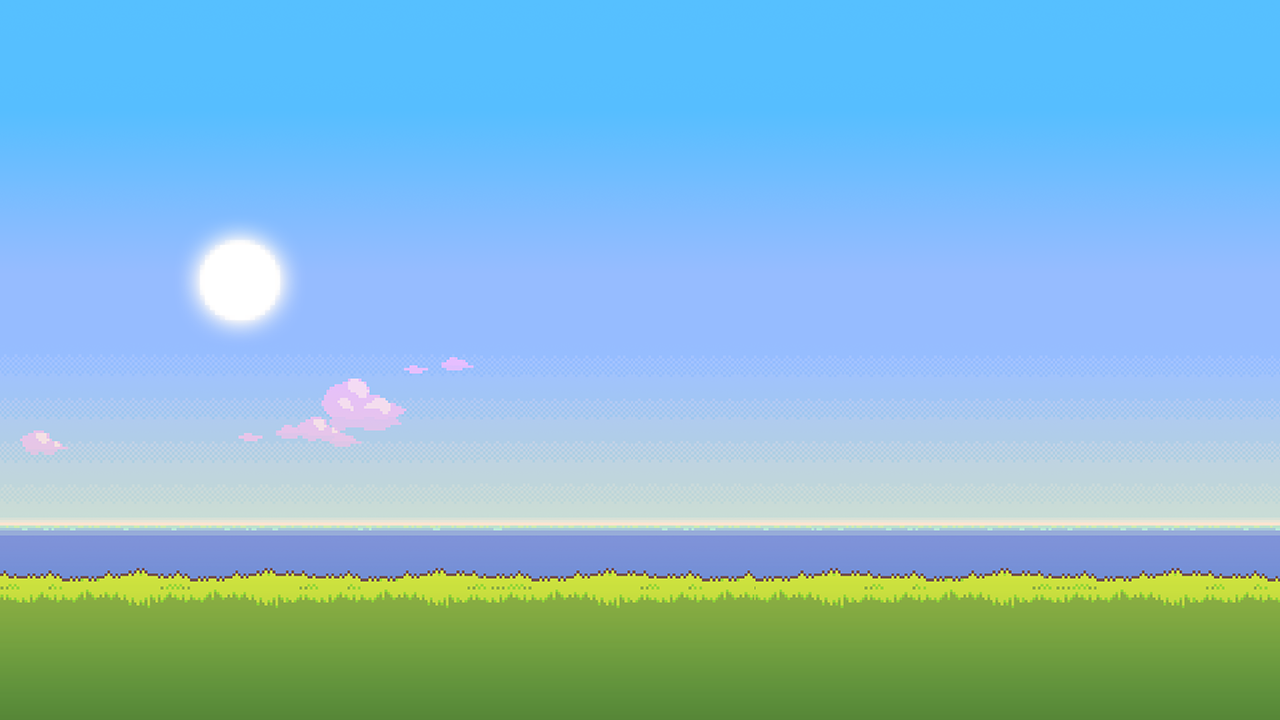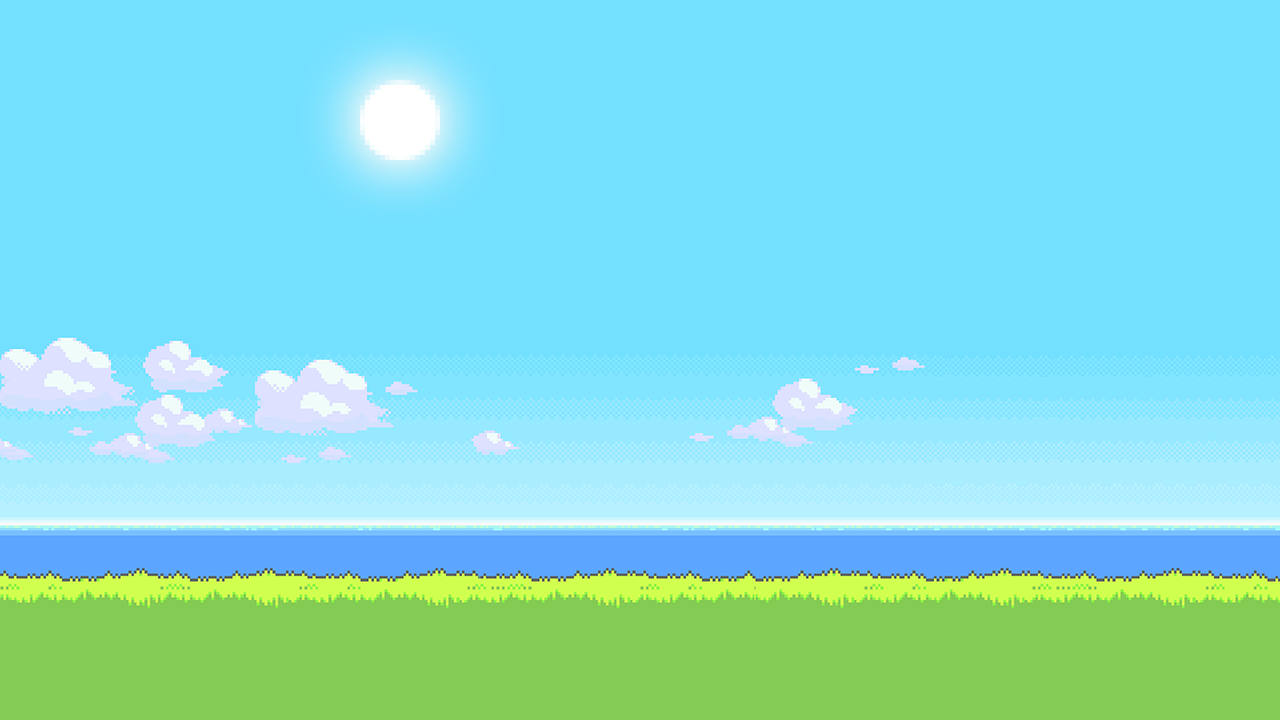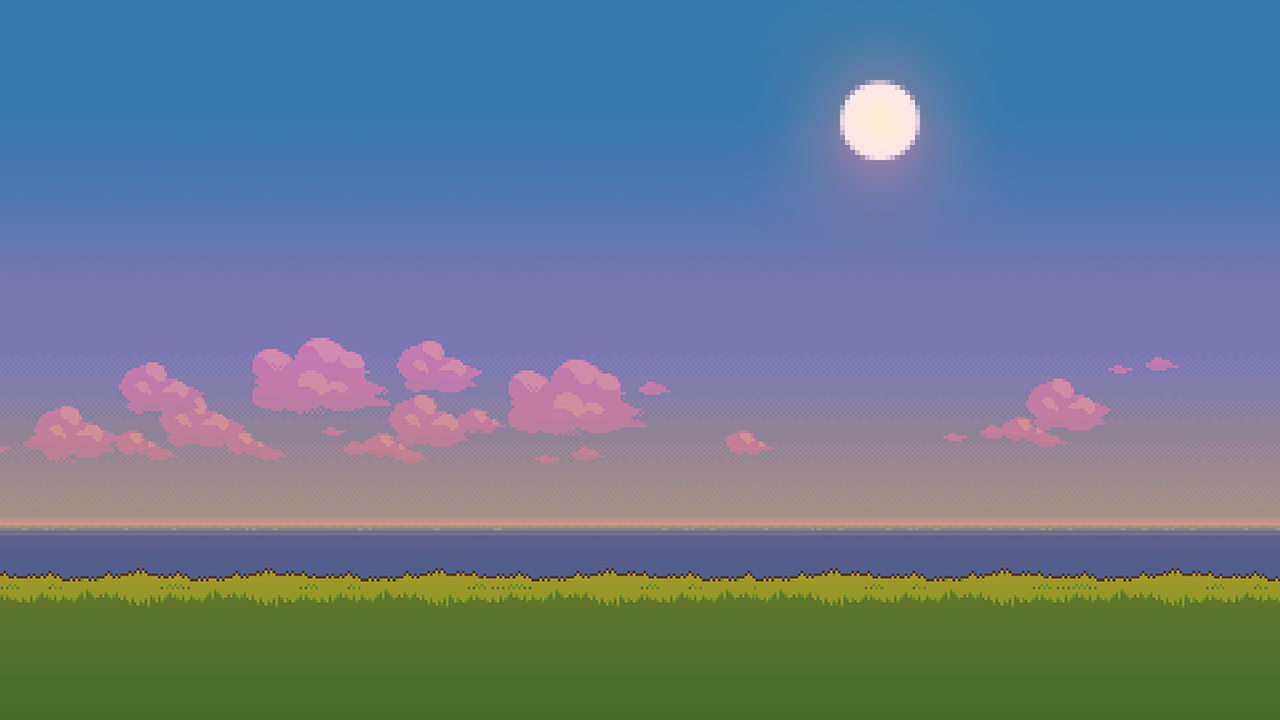ModernWeb Javascript is DEPRECATED !
ModernWeb Javascript components should be not used in any project !
You should rather use ModernWeb AngularJS to add a dynamic behavior.
Behavior
You can add modern dynamic behavior to any element
Clickable Behavior
You can add a clickable behavior on a element.
To add a clickable behavior, you must add the data attribute data-mw-clickable' on a element.
To customize your clickable behavior, you must add options with the following syntax data-mw-clickable='{"keyOption": "stringValue", "keyOption": numberValue, "keyOption": booleanValue}'.
| Option | Type | default | description |
|---|---|---|---|
| isEnabled | boolean | true |
This option defines if the element is clickable. |
<div class="mw-tiles mw-theme-light" tabindex="100">
<div class="mw-tile mw-wide" tabindex="1000" data-mw-clickable></div>
<div class="mw-tile mw-medium" tabindex="1001" data-mw-clickable='{"isEnabled": true}'></div>
<div class="mw-tile mw-medium" tabindex="1002" data-mw-clickable='{"isEnabled": false}'></div>
</div>
Checkable Behavior
You can add a checkable behavior on a element.
To add a checkable behavior, you must add the data attribute data-mw-checkable on a element.
To customize your checkable behavior, you must add options with the following syntax data-mw-checkable='{"keyOption": "stringValue", "keyOption": numberValue, "keyOption": booleanValue}'.
| Option | Type | default | description |
|---|---|---|---|
| isEnabled | boolean | true |
This option defines if the element is checkable. |
| isChecked | boolean | false |
This option defines if the element is selected. |
| group | string | null |
This option defines if the element is in group, only one element can be checked at once. |
| name | string | null |
This option binds the element with an input to be able to submit the checked value.
|
<div class="mw-tiles mw-theme-light mw-cols-5" tabindex="100">
<div class="mw-tile mw-large" tabindex="1000" data-mw-checkable></div>
<div class="mw-tile mw-wide" tabindex="1001" data-mw-checkable='{"isEnabled": true}'></div>
<div class="mw-tile mw-medium" tabindex="1002" data-mw-checkable='{"isEnabled": false}'></div>
<div class="mw-tile mw-medium" tabindex="1003" data-mw-checkable='{"isEnabled": true, isChecked: true}'></div>
<div class="mw-tile mw-medium" tabindex="1004" data-mw-checkable='{"isEnabled": false, isChecked: true}'></div>
<div class="mw-tile mw-medium" tabindex="1005" data-mw-checkable='{"isChecked": true}'></div>
</div>
<div class="mw-tiles mw-theme-light mw-cols-3" tabindex="110">
<div class="mw-tile mw-medium" tabindex="1100" data-mw-checkable='{"group": "groupA", "name": "GroupA"}'>
<input type="radio" name="GroupA" value="A1" hidden />
</div>
<div class="mw-tile mw-medium" tabindex="1101" data-mw-checkable='{"group": "groupA", "name": "GroupA", isChecked: true}'>
<input type="radio" name="GroupA" value="A2" hidden />
</div>
<div class="mw-tile mw-medium" tabindex="1102" data-mw-checkable='{"group": "groupA", "name": "GroupA"}'>
<input type="radio" name="GroupA" value="A3" hidden />
</div>
</div>
Slidable Behavior
You can add a slidable behavior on a element.
To add a slidable behavior, you must add the data attribute data-mw-slidable on a element.
You must set too data-mw-slides on the element parent of slides.
You can customize your slidable with theses options : effect, delay, type, reverseEffect, state.
To customize your slidable behavior, you must add options with the following syntax data-mw-slidable='{"keyOption": "stringValue", "keyOption": numberValue, "keyOption": booleanValue}'.
| Option | Type | default | description |
|---|---|---|---|
| isEnabled | boolean | true |
This option defines if the element is slidable. |
| effect | string | push-left |
This option defines the animation effect.
|
| delay | number | 5000 | This option defines the delay between each transition if the type is set to automatic. |
| type | string | automatic | This option defines the type of Tile live. The type can be automatic or manual. |
| reverseEffect | boolean | false | This option defines if the animation must be invesed when a previous action is triggered. |
| state | string | play | This option defines the state of tile live. The state can be play, pause or stop. |
TileLive 1
TileLive 2
TileLive 3
TileLive 4
TileLive 5
<div class="tiles adaptive">
<div class="tile wide live" id="demo-tile-live-1" data-mw-slidable="{effect: 'uncover-top', delay: 3000}">
<div class="mw-inner" data-mw-slides>
<div class="inner" id="tile-live-11">
<div class="bg-image stretch" style="background-image: url('../../Resources/Image/tile-live-1.png');"></div>
<h4 class="title">TileLive 1</h4>
</div>
<div class="inner" id="tile-live-12">
<div class="bg-image stretch" style="background-image: url('../../Resources/Image/tile-live-2.png');"></div>
<h4 class="title">TileLive 2</h4>
</div>
<div class="inner" id="tile-live-13">
<div class="bg-image stretch" style="background-image: url('../../Resources/Image/tile-live-3.png');"></div>
<h4 class="title">TileLive 3</h4>
</div>
<div class="inner" id="tile-live-14">
<div class="bg-image stretch" style="background-image: url('../../Resources/Image/tile-live-4.png');"></div>
<h4 class="title">TileLive 4</h4>
</div>
<div class="inner" id="tile-live-15">
<div class="bg-image stretch" style="background-image: url('../../Resources/Image/tile-live-5.png');"></div>
<h4 class="title">TileLive 5</h4>
</div>
</div>
</div>
</div>
Slidable Behavior Controls
You can add controls to a slidable element.
To add a prev control and a next control, you must add the data attribute data-mw-prev and data-mw-next on your control element.
To add an indicator control, you must add the data attribute data-mw-page on the control element.
You must add too a data-mw-target="*" on the control parent element, * specifies the id of the slidable element.
<div class="tiles adaptive">
<div class="tile wide live" id="demo-tile-live-2" data-mw-slidable="{effect: 'push-left', delay: 5000, reverseEffect: true, type: 'manual'}">
<div class="mw-inner" data-mw-slides>
<div class="inner" id="tile-live-21">
<div class="bg-image stretch" style="background-image: url('../../Resources/Image/tile-live-1.png');"></div>
<h4 class="title">TileLive 1</h4>
</div>
<div class="inner" id="tile-live-22">
<div class="bg-image stretch" style="background-image: url('../../Resources/Image/tile-live-2.png');"></div>
<h4 class="title">TileLive 2</h4>
</div>
<div class="inner" id="tile-live-23">
<div class="bg-image stretch" style="background-image: url('../../Resources/Image/tile-live-3.png');"></div>
<h4 class="title">TileLive 3</h4>
</div>
<div class="inner" id="tile-live-24">
<div class="bg-image stretch" style="background-image: url('../../Resources/Image/tile-live-4.png');"></div>
<h4 class="title">TileLive 4</h4>
</div>
<div class="inner" id="tile-live-25">
<div class="bg-image stretch" style="background-image: url('../../Resources/Image/tile-live-5.png');"></div>
<h4 class="title">TileLive 5</h4>
</div>
</div>
<div class="controls" data-mw-target="demo-tile-live-2">
<div class="control prev" data-mw-prev><i class="fa fa-chevron-left"></i></div>
<div class="control next" data-mw-next><i class="fa fa-chevron-right"></i></div>
<div class="indicators bullets">
<ul class="u-list-unstyled list-inline">
<li class="indicator active" data-mw-page><a href="#tile-live-1"></a></li>
<li class="indicator" data-mw-page><a href="#tile-live-2"></a></li>
<li class="indicator" data-mw-page><a href="#tile-live-3"></a></li>
<li class="indicator" data-mw-page><a href="#tile-live-4"></a></li>
<li class="indicator" data-mw-page><a href="#tile-live-5"></a></li>
</ul>
</div>
</div>
</div>
</div>
Custom indicators
<div class="controls" data-mw-target="demo-tile-live-3">
<div class="indicators" style="float: left;">
<ul class="u-list-unstyled">
<li class="indicator active" data-mw-page><a href="#tile-live-31"><img alt="thumbnail" src="~/resources/Image/tile-live-1.png" style="width: 24px; height: 24px;" /></a></li>
<li class="indicator" data-mw-page><a href="#tile-live-32"><img alt="thumbnail" src="~/resources/Image/tile-live-2.png" style="width: 24px; height: 24px;" /></a></li>
<li class="indicator" data-mw-page><a href="#tile-live-33"><img alt="thumbnail" src="~/resources/Image/tile-live-3.png" style="width: 24px; height: 24px;" /></a></li>
<li class="indicator" data-mw-page><a href="#tile-live-34"><img alt="thumbnail" src="~/resources/Image/tile-live-4.png" style="width: 24px; height: 24px;" /></a></li>
<li class="indicator" data-mw-page><a href="#tile-live-35"><img alt="thumbnail" src="~/resources/Image/tile-live-5.png" style="width: 24px; height: 24px;" /></a></li>
</ul>
</div>
</div>
<div class="tiles adaptive">
<div class="tile wide live" id="demo-tile-live-3" data-mw-slidable="{effect: 'push-left', reverseEffect: true, type: 'automatic'}">
<div class="mw-inner" data-mw-slides>
<div class="inner" id="tile-live-31">
<div class="bg-image stretch" style="background-image: url('../../Resources/Image/tile-live-1.png');"></div>
<h4 class="title">TileLive 1</h4>
</div>
<div class="inner" id="tile-live-32">
<div class="bg-image stretch" style="background-image: url('../../Resources/Image/tile-live-2.png');"></div>
<h4 class="title">TileLive 2</h4>
</div>
<div class="inner" id="tile-live-33">
<div class="bg-image stretch" style="background-image: url('../../Resources/Image/tile-live-3.png');"></div>
<h4 class="title">TileLive 3</h4>
</div>
<div class="inner" id="tile-live-34">
<div class="bg-image stretch" style="background-image: url('../../Resources/Image/tile-live-4.png');"></div>
<h4 class="title">TileLive 4</h4>
</div>
<div class="inner" id="tile-live-35">
<div class="bg-image stretch" style="background-image: url('../../Resources/Image/tile-live-5.png');"></div>
<h4 class="title">TileLive 5</h4>
</div>
</div>
<div class="controls" data-mw-target="demo-tile-live-3">
<div class="control prev" data-mw-prev><i class="fa fa-chevron-left"></i></div>
<div class="control next" data-mw-next><i class="fa fa-chevron-right"></i></div>
</div>
</div>
</div>
<div style="clear: both"></div>
Tiles Example
<div class="tiles live groups fluid rows-1 cols-3" id="demo-tiles-live-group-2" data-mw-slidable="{effect: 'push-left', reverseEffect: true, type: 'manual'}">
<div class="group-5" data-mw-slides>
<div class="group" id="tiles-live-group-21">
<div class="tile medium"><div class="inner"><span class="label bg-blue-light">group 1</span></div></div>
<div class="tiles medium">
<div class="tile small"></div>
<div class="tile small"></div>
<div class="tile small"></div>
<div class="tile small"></div>
</div>
<div class="tile medium"><div class="inner"><span class="label bg-blue-light">group 1</span></div></div>
</div>
<div class="group" id="tiles-live-group-22">
<div class="tile wide"><div class="inner"><span class="label bg-purple-dark">group 2</span></div></div>
<div class="tiles medium">
<div class="tile small"></div>
<div class="tile small"></div>
<div class="tile small"></div>
<div class="tile small"></div>
</div>
</div>
<div class="group" id="tiles-live-group-23">
<div class="tiles medium">
<div class="tile small"></div>
<div class="tile small"></div>
<div class="tile small"></div>
<div class="tile small"></div>
</div>
<div class="tile wide"><div class="inner"><span class="label bg-green-dark">group 3</span></div></div>
</div>
</div>
</div>
<div class="controls" data-mw-target="demo-tiles-live-group-2">
<div class="indicators indicators-3">
<ul class="u-list-unstyled">
<li class="indicator active" data-mw-page><a href="#tiles-live-group-21"></a></li>
<li class="indicator" data-mw-page><a href="#tiles-live-group-22"></a></li>
<li class="indicator" data-mw-page><a href="#tiles-live-group-23"></a></li>
</ul>
</div>
</div>
Dialogable Behavior
You can add a dialogable behavior on a element.
To add a dialogable behavior, you must add the data attribute data-mw-dialogable on a element.
To customize your dialogable behavior, you must add options with the following syntax data-mw-dialogable='{"keyOption": "stringValue", "keyOption": numberValue, "keyOption": booleanValue}'.
| Option | Type | default | description |
|---|---|---|---|
| isEnabled | boolean | true |
This option defines if the element is checkable. |
<button type="button" class="btn btn-default" data-mw-target="dialog-example" data-mw-open>Open Dialog</button>
<div id="dialog-example" class="modal" role="dialog" hidden data-mw-dialogable>
<div class="modal-dialog">
<div class="modal-content">
<div class="modal-header">
<button type="button" class="close" data-mw-close><span>×</span></button>
<h4 class="modal-title">Dialog title</h4>
</div>
<div class="modal-body">
<!-- Write your body dialog here -->
</div>
<div class="modal-footer">
<button type="button" class="btn btn-danger" data-mw-close>Close</button>
</div>
</div><!-- /.modal-content -->
</div><!-- /.modal-dialog -->
</div><!-- /.modal -->
Inheritable Behavior
You can add a inheritable behavior on a element.
To add a inheritable behavior, you must add the data attribute data-mw-inheritable on a element.
You override the inherit value if you set the new value on the element.
To customize your inheritable behavior, you must add options with the following syntax data-mw-inheritable='{"keyOption": "stringValue", "keyOption": numberValue, "keyOption": booleanValue, "keyOption": {}}'.
| Option | Type | default | description |
|---|---|---|---|
| isEnabled | boolean | true |
This option defines if the element is inheritable. |
| dataAttribute | Array<KeyValue> | null |
This option defines an array to dataAttribute to set on each child. |
| key | string | null |
This option defines the attribute name to set on each child. |
| value | any | null |
This option defines the attribute value to set on each child. |
<div data-mw-inheritable="{"dataAttribute": [{"key": "mwClickable", "value": {"isEnabled": true, "number": 123}}, {"key": "mwSelectable", "value": {"isEnabled": true, "isSelected": true}}]}">
<div data-mw-clickable="{"isEnabled":true,"number":123}" data-mw-selectable="{"isEnabled":true,"isSelected":true}" class="mw-clickable mw-selectable mw-selected"></div>
<div data-mw-clickable="{"isEnabled":false,"number":123,"bidon":1}" data-mw-selectable="{"isEnabled":true,"isSelected":true}" class="mw-selectable mw-selected"></div>
<div data-mw-clickable="{"isEnabled":true,"number":123}" data-mw-selectable="{"isEnabled":true,"isSelected":true}" class="mw-clickable mw-selectable mw-selected"></div>
</div><div data-mw-inheritable='{"dataAttribute": [{"key": "mwClickable", "value": {"isEnabled": true, "number": 123}}, {"key": "mwSelectable", "value": {"isEnabled": true, "isSelected": true}}]}'>
<div></div>
<div data-mw-clickable='{"isEnabled": false, "bidon": 1}'></div>
<div></div>
</div>